|
|
| How do I start and use the InfraWare Template Editor (ITE)? |
| Answer / Solution |
InfraWare Template Editor (ITE): Quick Start Guide Scope of Guide
Quick Start Guides are intended to provide a new user with a brief introduction to each covered application. The Guides are not a substitute for training, and they are not comprehensive. Rather, they are concise documents that orient new users to the fundamentals of accessing and navigating the programs. Finally, they direct users to context-sensitive support resources for granular information on certain features.
Who should use this Guide and the ITE?
The ITE is used primarily by administrators in the InfraWare 360 platform.
Before You Begin Before you begin, please be aware of the yellow circles with question marks in them. Clicking these images will bring up information about the area on the page with which they are associated.
Summary
The ITE provides a convenient way for an administrator to import and produce templates that can be saved to the platform and associated with a document type.
Installation
» Log in to the IMC, located at www.infraware.com/IMC, and click the Software tab:
.jpg)
Logging in
» Open the ITE application by double-clicking the icon on the Desktop or under the Windows Start menu. (Start, All Programs, InfraWare, InfraWare Template Editor). The ITE does not require a login unless a user is ready to save a template to the InfraWare 360 platform, at which point a user will be prompted for their username and password.
Navigating the ITE
The ITE includes a menu system, button bar, editor window, editing toolbar, and a field manager.
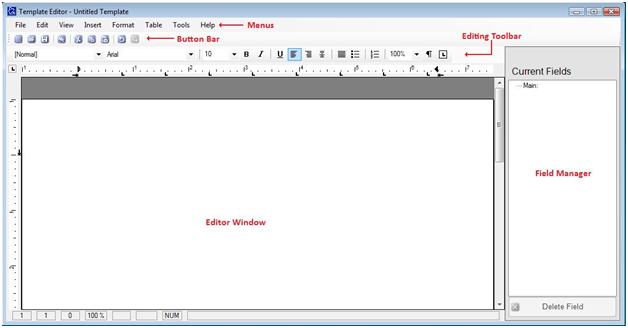
|
| Related KBs | |
| How do I add a signature for eSign-off? How to add author signature for eSign-off documents |
|
| How do I set up a template for Chart Notes printed on "sticky" paper? Template Setup for Sticky Notes |
|
| InfraWare Template Editor - Template Wizard Instructions Using the ITE Template Wizard |
|
| How can I automatically generate First Draft Fields in a template? Generating First Draft fields in templates |
|
| How do I accomplish advanced setup in the InfraWare Template Editor? Using advanced features in ITE |
|
| How do I define how and where an image appears in a template? Setting the image attributes on an image in the ITE |
|
| What is the ITE Template Tuner? ITE template tuner feature explained |
|
| Direct Link to This KB |
| https://www.infraware.com/KB/?f=222 |
| Last Updated |
| Saturday, June 20, 2015 |
| Tags |
| Template Editor InfraWare Software KB222 |