|
|
| How do I Upload a Patient List? |
| Answer / Solution |
How to Upload a Patient List (Global Documents) Summary
In this guide, you will learn how to upload a patient list to the platform using the InfraWare Management Console (IMC) or the Web Portal.
Overview
Global Documents are files that can be uploaded to the IMC and made available to Transcriptionists in the InfraWare Transcription Client (ITC).
You will need the following before you begin:
Login
To upload a new Global Document:
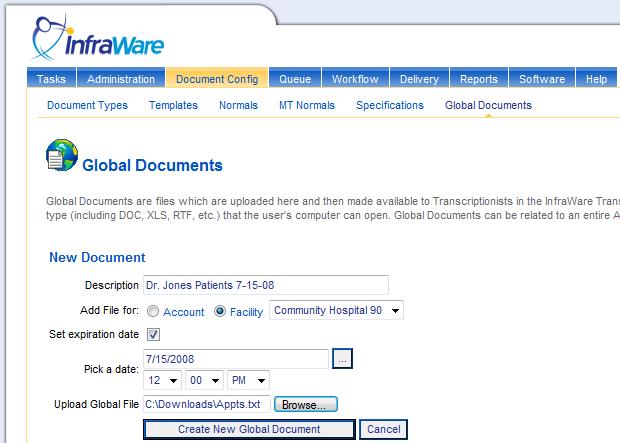
The document is now available for your Transcriptionist to access from the ITC and will also appear in the list on the Global Documents page in the IMC. You can edit, delete or download the selected document from the IMC as needed.
A Transcriptionist can access Global Documents from within the ITC by clicking File, Global Documents on the ITC Main Window or by pressing Ctrl+Shift+G:
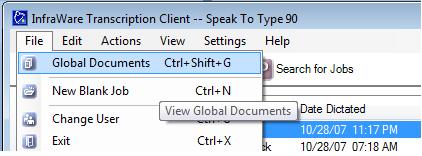
and the new document appears in the list:
Here is a short video that describes the Global Documents feature: |
| Related KBs | |
| How to upload to global documents How facilities upload global documents such as a patient list |
|
| How to upload a Patient List/Physician Schedule in the Secure Web Portal Upload a Patient List Physician Schedule in the Web Portal |
|
| Can I restrict Global Documents to just the Open Job's Facility? Limiting access to Global Documents |
|
| Can I require an expiration date be set on all Global Documents for a facility? Requiring expiration dates for Global Documents |
|
| Direct Link to This KB |
| https://www.infraware.com/KB/?f=229 |
| Last Updated |
| Thursday, October 18, 2018 |
| Tags |
| Patient Upload List Customer global document encounter KB229 |