| Answer / Solution |
 |

How to Create and Use a Normal/MT Normal (Standard)
Solution:
The InfraWare 360 platform allows Administrators and MTs to create Normals (sometimes called Standards) which is block text regularly used in an author or facility's dictation on a regular basis. This knowledge base article describes how to add new Normals/MT Normals and how to execute them while in the InfraWare Transcription Client. An InfraWare Administrator can create multiple normals for each facility, author, or facility/author combination that are available for all MTs working on one facility or author in the InfraWare Transcription Client. MT Normals are normals created by the MT and is only available for that MT to use in the InfraWare Transcription Client.
Tasks:
To create a Normal/MT Normal:
- Login to the InfraWare Management Console with your InfraWare Username and Password
- Click on the Document Config tab
- Click on the Normals tab or if you are an MT click on the MT Normals Subtab
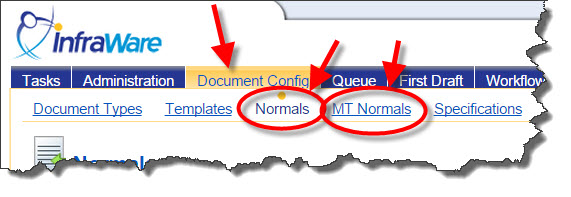
- What does this apply to? See KB78 for details on types of Normals on the InfraWare 360 platform. Choose:
- An entire Account
- An entire Facility --> Choose facility from drop-down
- An Author --> Choose facility from drop-down
- An Author and Facility combination -- Choose Author from drop-down, then choose Facility from drop-down
- Click New to create the Normal/MT Normal
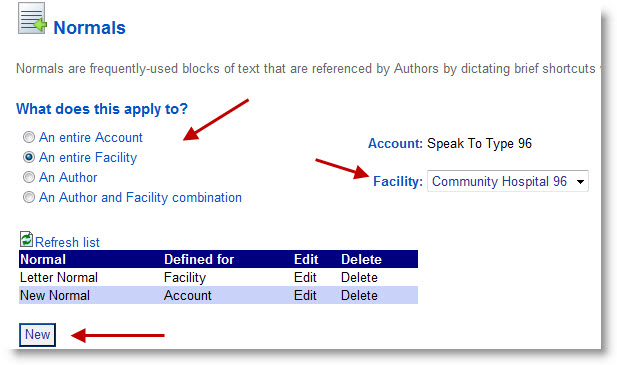
- The Online Editor will open.
- Enter the text of your normal and format as you wish.
- At the bottom, under Normal Actions tab in the Normal Name field, enter a Name for your normal.
- Click Save Normal to Platform.
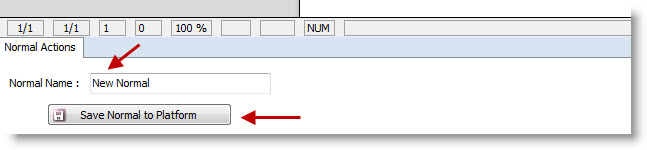
- In Upper Right Hand Corner -- Click X-to Close the Online Editor

- Repeat for each Normal/MT Normal that you would like to create.
- Note: You MUST close the Online Editor 2009 after you create each Normal/MT Normal
How to Use Normals/MT Normals in the ITC:
Tasks:
- Login to the InfraWare Transcription Client (ITC) with your InfraWare username and password
- Download and open a job in the ITC
- Place your cursor where you would like to insert the Normal
- There are several ways to insert a Normal into the body of the document in the ITC:
- Keyboard Shortcuts:
- Use Keyboard Shortcut Ctrl + N
or
- Press the Context Menu Key on the right side of your keyboard, between Alt and Ctrl (equivalent to Right Mouse Click). NOTE: Some keyboards do not have this key.

- The following menu will appear. Account Normals are in the top section and MT Normals in the bottom section. Select the type of Normal - See KB78 for details on types of Normals on the InfraWare 360 platform.
.jpg)
- Type A = Author
- Type F = Facility
- Type N = Account Normals
- Type U = Author Normals (MT)
- Type Y = Facility Normals (MT)
- Type 0 = Mt Normals
- The following menu will appear with a list of Normals of the type selected. Choose Insert Formatted Normal to retain the format of the Normal.
Choose Insert Unformatted Normal to use the format of the job.
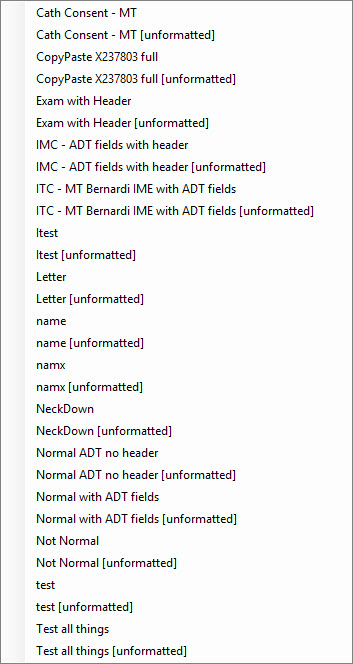
- Select the specific Normal, either Formatted or Unformatted. There are several ways to select.
- Type the description of the Normal and Press ENTER when focus is on Normal you want to insert. As you begin to type focus will move through the list to match. (Example: Type "let" and focus would move down to "Letter."
or
- Use the arrow keys to move up/down the list and Press ENTER when focus is on Normal you want to insert.
or
- Use the mouse to select the normal. Note: Use of the mouse is counterproductive.
- Function Panel: Normals are listed on the Function Panel, Normals tab (F5)

- Select the Normal you would like to insert
- Choose Insert Formatted Normal to retain the format of the Normal.
- Choose Insert Unformatted Normal to use the format of the job
- The menu below will appear with the Type of Normal (Author, Facility, Account, MT). See KB78 for details on types of Normals on the InfraWare 360 platform.
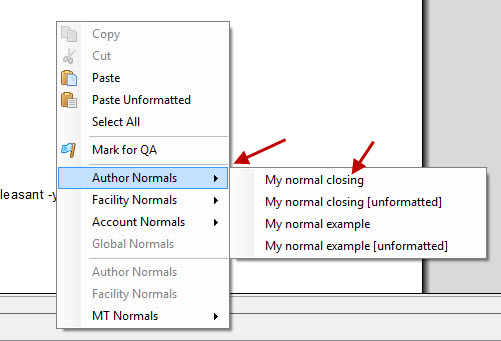
- The Normal will automatically insert into the job
|