
How to Create an Account Message
Summary
The InfraWare 360 platform allows InfraWare Administrators to create and send Account Messages that will be displayed upon login to the IMC, Secure Web Portal, and ITC. This provides a fast and easy way to communicate important message to your customers and employees.
Administrators in the InfraWare 360 platform can define messages to be seen by Account and Facility users upon logging in to the Secure Web Portal. This can be established on a per-Facility basis, for all Account users, or to all Facility users or both.
There are two locations to access Account Message feature:
- Under Edit Account section
- Under Edit Facility section
Create an Account Message under the Account Settings:
Login to the InfraWare Management Console (IMC), click the Administration tab and then click the Edit Account button next to your company name. Under the General section, click the Manage link next to the Account Messages heading.
Note: The Account Settings page can be viewed in either a Basic view or an Advanced view (with more detailed options). The link to Manage the Account Messages only displays on the Advanced view.
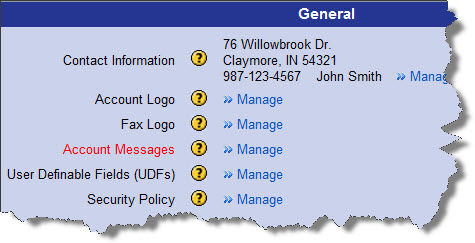
Create an Account Message under Facility Settings
Login to the InfraWare Management Console (IMC), click the Administration tab and then click the Facility sub-tab, then click the name of the Facility you want to change. In the Advanced View, scroll down to the General section and click the Manage link next to the Account Messages heading.
Note: The Facility Settings page can be viewed in either a Basic view or an Advanced view (with more detailed options). The link to Manage UDFs only displays on the Advanced view.
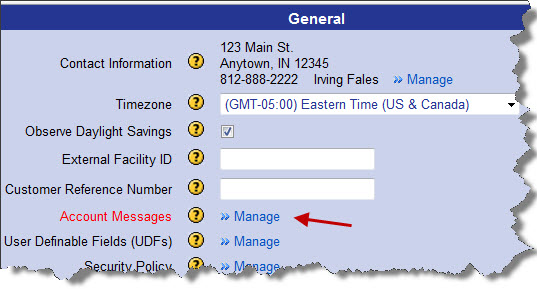
To Create the Account/Facility Message:
- After you have clicked Manage next to Account Messages (either under Account Settings or Facility Settings)
- Account Messages window will open
- Select New Message
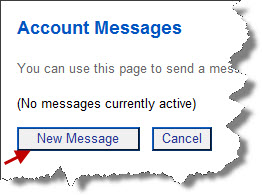
Enter the text of your message in the space provided
- Press enter to create line breaks for paragraphs
- Select an expiration date and time
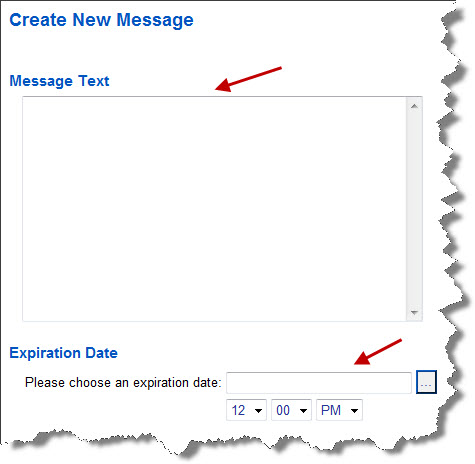
- Select who will receive the message
- By Account Role
- By Facility Role
- To specific users
- Click "Create Message"
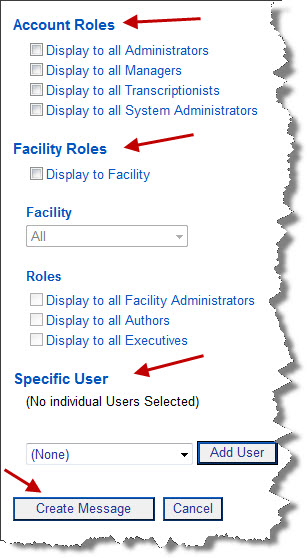
The Account Message will now be displayed when users login to the IMC, Secure Web Portal and a message notification will be displayed in the ITC. |