| Answer / Solution |
 |

For an explanation on how to use the Productivity Trending Report, please see KB497
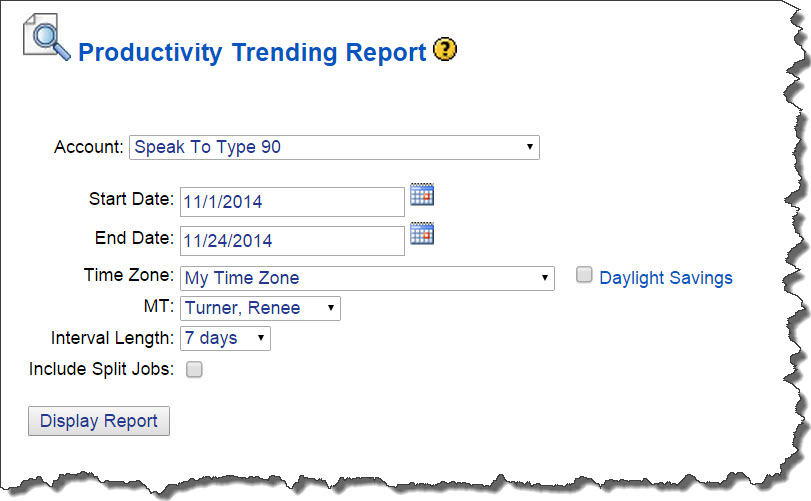
- Dates: The window of time you would like to investigate for a certain MT.
- Only First Draft Jobs will be included in the production rate calculation.
- Time Zone: Choose the time zone to be used for the selected Start and End Dates. Check the Daylight Savings box to observe Daylight Savings with your Time Zone selection.
- MT: The MT for which you would like to investigate production rates. MTs whose names are green are First Draft enabled.
- Interval length: How many days will be rolled into a single data point on the graph.
- For instance, if you want to look at a weekly average to get an idea of a trend over a long period of time, you could use 7 days. If you want to investigate a trend over a shorter period of time, you may choose 1 day for daily averages.
- Include Split Jobs: Check the box to include jobs which were duplicated/split.
- By default, split jobs (jobs which were duplicated) will be excluded from results.
|
| Related KBs |
 |
 |
What is the Productivity Trending Report?
Productivity Trending Report Explained |
| Last Updated |
 |
| Monday, November 24, 2014 |