| Answer / Solution |
 |

Secure Email for an Extenal User
Overview
Non-platform, or external users, will retrieve their secure email documents via the secure email portal. When a secure email is sent to an external users user, they will receive an email similar to the one in the following image:

- When the platform user receives the email, they can simply click either of the links that are labeled with the red arrows in the provided image. Once they press the links, they will be taken to the Secure Email Portal where they will enter their username/password credentials. The following image shows the Secure Email Portal:
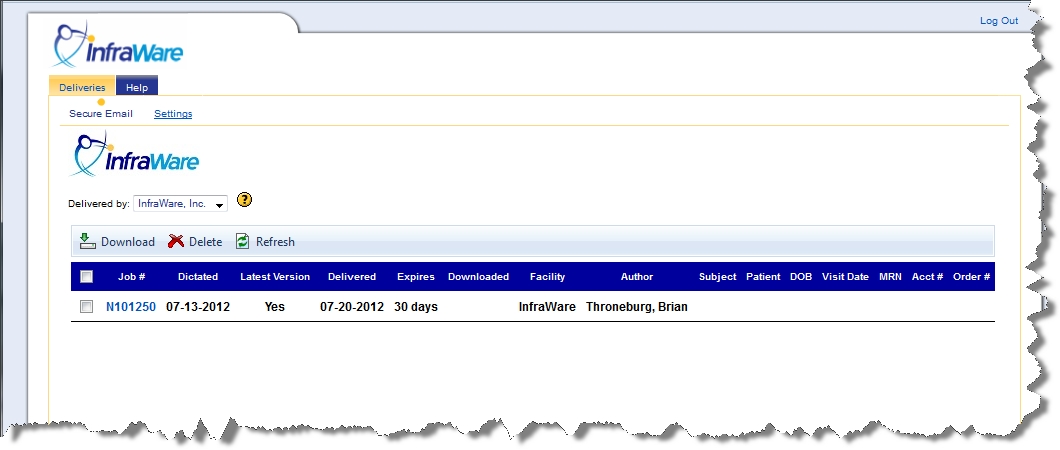
- Once in the Secure email area, the user will simply check the boxes next to those jobs that they want to download and then press the Download button located above the list of jobs. They will receive a pop-up box that will allow them download the jobs in a Word, RTF or PDF format. Upon choosing their desired format and pressing Download, the job will be downloaded to the local computer of the user. They can open the file or save it to their local computer.
- When a document is delivered by Secure eMail and then pulled back and edited and then re-delivered the same job may show up in the last again. The Latest Version column will indicate which version is the most up to date by indicating "Yes" in that column.
|