| Answer / Solution |
 |

Structured Data Entry in ITC Explained
Overview
Historically, transcriptionists have typed the content of dictation onto a document canvas. This free-form text is commonly described as "narrative" information because it can contain almost anything. In the new era of Electronic Medical Records (EMR), the portion of health information that is required to meet Meaningful Use (MU) rules must be in the form of discrete, structured data. This change makes such information understandable by computers systems whereas narrative information can only be well understood by human readers.
Beginning with Gen6, InfraWare has added the ability to enter structured data in addition to narrative information in the ITC. This KB article described how to access and use that feature set.
For more information on Meaningful Use, go here.
Before You Begin
You will need the following before you begin:
- A login for the InfraWare Transcription Client (ITC)
- ITC version 6 or later
- Access to a Facility which has been enabled and set up to consume Structured Data Entry
Tasks
- Log in to the ITC.
- Open a job for a Facility and Document Type which has been configured for Structured Data Entry.
- Access the EMR window with Ctrl + Alt + Shift + E or click EMR in the menu:
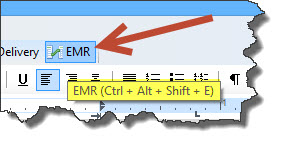
- The Structured Data Entry window will open. The tabs and options are configurable by Facility and Document Type (Work Type). The following description and screenshots are an example of how structured data entry can be configured. In the Example below the first tab is for Medications.
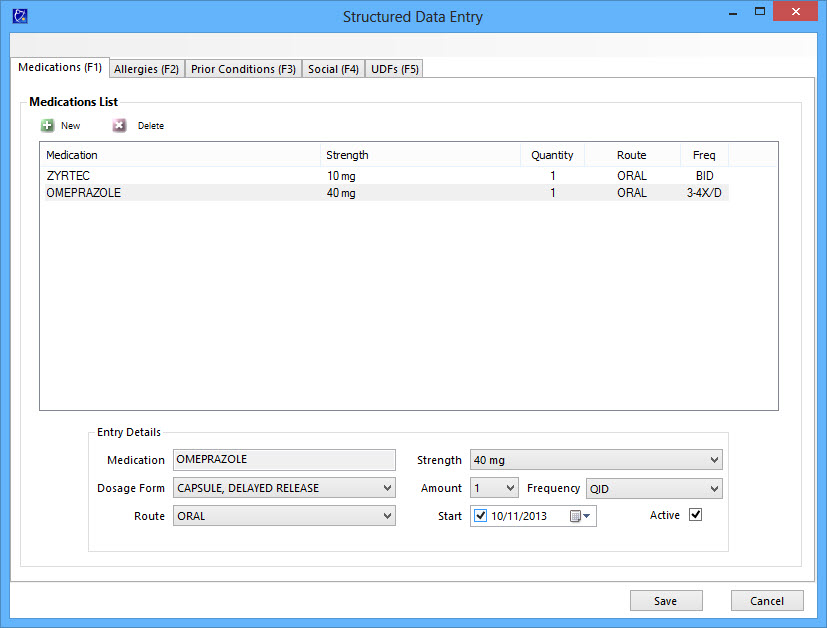
As an example of an implementation to consume structured data for Medications, you can:
- Add a new medication by clicking on New.
- A new window will open where you can search and select a medication or enter it manually.
- Click Select Medication and go back to the prior screen where you can select other details of this medication, such as strength, dosage form, amount, frequency, etc.
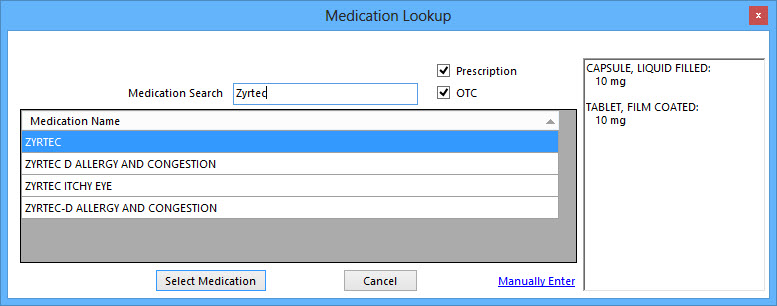
- Once you have finished structured data entry click on Save to be taken back to the Editor Window. Once the job is marked complete the structured data can be consumed in the consolidated CDA and sent to the EMR.
- These Structured Data Entry fields can also be added to the template in the ITE to be displayed on the report. The screenshot below shows the Insert Menu in the ITE (version 6).
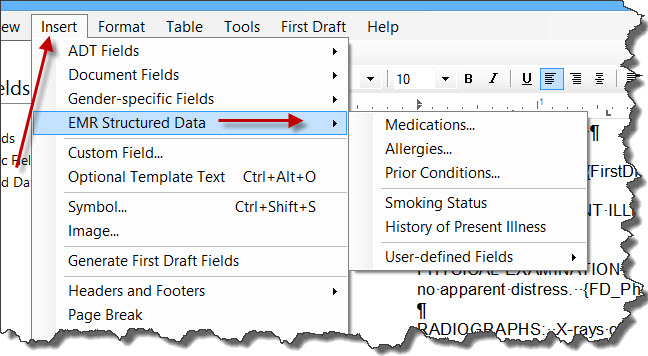
For details on how to set the ITC to load EMR data in the background, see KB733 . |