
How do I control the format of dates in First Draft output?
Summary
The InfraWare 360 platform provides Administrators with an additional option to control formatting of dictated dates in the First Draft output.
Overview
In the InfraWare Management Console (IMC), Admins can customize the format in the First Draft ⇒ Tuning ⇒ Fast Start Settings. First Draft seeks to pull as much time as possible out of the editing experience before the draft even reaches the Transcriptionist. One of the ways it adds value is to allow Administrators to specify the format for dates in the draft output. By default, if there is nothing specified in this option dates will be formatted as dictated. So, if the dictator says 11 27 14, the output would be 11/27/14.
Requirements
You will need the following before you begin:
- A valid InfraWare login ID and password
- Administrator role
- Account subscribed to the First Draft Dictation Recognition Service
Tasks
To set a specific format for dates in the First Draft output for First Draft jobs for your Account:
- Open the InfraWare Management Console (IMC)
- Go to the First Draft tab, Tuning sub-tab

- Locate the Date Format option in the Fast Start Settings
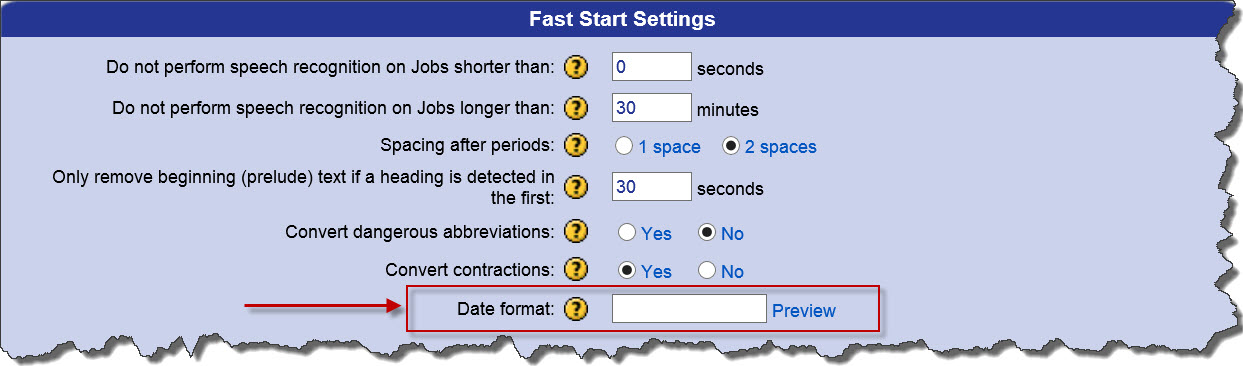
- Enter the desired date format. See options below.
- Press Preview to see examples of the entered format. A popup window will open and display the preview.
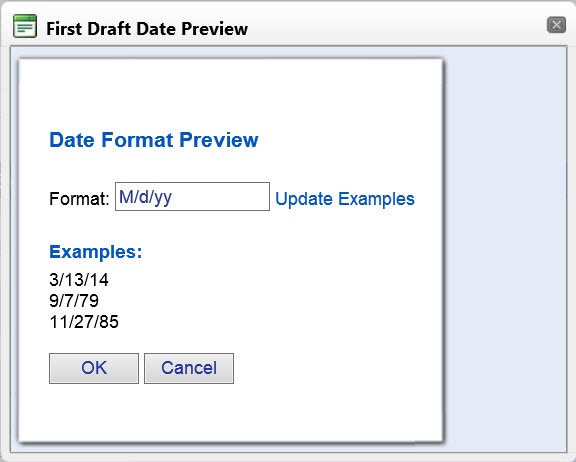
- Format can be changed in this popup window. Click Update Examples to preview the new format.
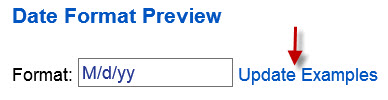
- Once you are satisfied with your choice, click on OK. This will populate the Date Format field with the format from the example window.
- Click Cancel to exit this popup window and go back to the First Draft Tuning page in the IMC.
- Click Save Account Defaults to save this change to the platform.
- All drafts generated following the date/time of this saved change will reflect the specified date format in the draft output.
To set a specific format for dates in the First Draft output for First Draft jobs for a Specific Author:
- Open the InfraWare Management Console (IMC)
- Go to the First Draft tab, Tuning sub-tab

- Click on the Author Settings option at the top of the page.
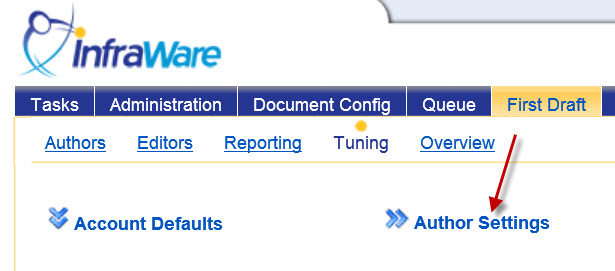
- Select the Author for which you want to specify date format:

- Locate the Date Format option in the Fast Start Settings for the specified Author.
- Click the box next to Override Account default:
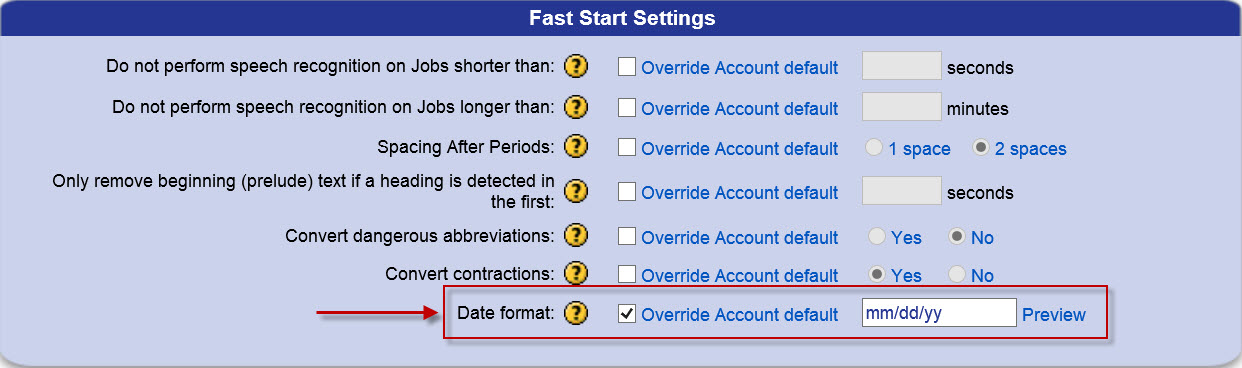
- Enter the desired date format. See options below.
- Click Preview to see examples of the entered format. A popup window will open and display the preview.
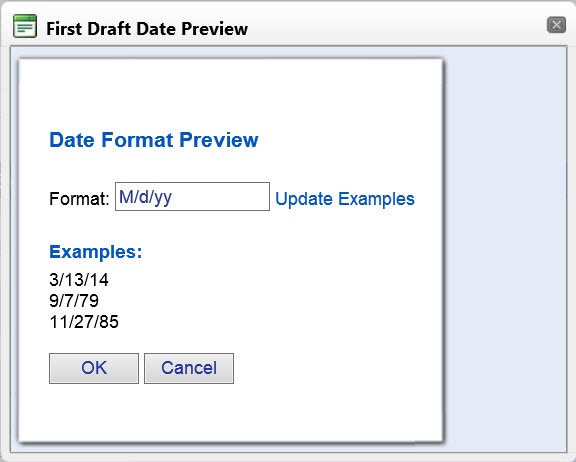
- Format can be changed in this popup window. Click Update Examples to preview the new format.
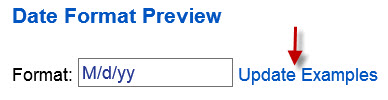
- Once satisfied with the format, click on OK. This will populate the Date Format field with the format from the example window.
- Click Cancel to exit this popup window and go back to the First Draft Tuning page in the IMC.
- Click Save Account Defaults to save this change to the platform.
- This setting is at the Author level for the specified Author and will override the default as well as Account level setting for date format.
- All drafts for the specified author generated following the date/time of this saved change will reflect the specified date format in the draft output.
Notes
- This date format setting will only control the format of dates in the First Draft output when dictated audio is recognized as being a date.
- Format of date fields on the template can be specified in the InfraWare Template Editor (ITE). See KB418 for details on this feature.
- Once this setting is changed and saved it will not modify existing drafts for jobs already on the platform. This setting change would be applied to new drafts dictated after you make the change.
The custom code chart below provides the specific definition for each code used to create a custom date format:
| d |
Represents the day of the month as a number from 1 through 31. A single-digit day is formatted without a leading zero |
| dd |
Represents the day of the month as a number from 01 through 31. A single-digit day is formatted with a leading zero |
| ddd |
Represents the abbreviated name of the day of the week (Mon, Tues, Wed etc) |
| dddd |
Represents the full name of the day of the week (Monday, Tuesday etc) |
| M |
Month number |
| MM |
Month number with leading zero |
| MMM |
Abbreviated Month Name (e.g. Dec) |
| MMMM |
Full month name (e.g. December) |
| y |
Year, no leading zero (e.g. 2001 would be 1) |
| yy |
Year, leading zero (e.g. 2001 would be 01) |
| yyyy |
Year, (e.g. 2001 would be 2001) |
Common formats include:
| MM/dd/yyyy |
08/02/2014 |
| M/d/yy |
8/2/14 |
| dddd, dd MMMM yyyy |
Saturday, 02 August 2014 |
MMMM dd, yyyy
|
August 22, 2014
|
| ddd, d MMM yyyy |
Sat, 2 Aug 2014 |
| ddd, dd MMM yyyy |
Sat, 02 Aug 2014 |
| yyyy-MM-dd |
2006-08-22 |
dddd, dd MMMM yyyy
|
Saturday, 02 August 2014 |
| yyyy MMMM |
2014 August |
|