| Answer / Solution |
 |

Editing Recently Completed Jobs in the ITC
Overview
Administrators can choose to allow MTs to retrieve and edit recently completed jobs in the ITC. See KB755 for details on the administration of this feature. If these options have been set up by an administrator MTs will have access to edit/update the jobs in the Delay Advancing Workflow statuses.
Requirements
- Transcriptionist login for the ITC.
- Job status must be part of the Delay Advancing Workflow (Delayed for QA Pending, Delayed for eSign, Delayed for Completion).
- ITC version 6.1.12.1 or newer. This new feature is only available in the the latest Gen6 versions of the ITC, which can be downloaded via the software tab in the IMC.
Summary
When a job is completed in the ITC and meets the criteria outlined in KB755 for the Delayed Advancing Workflow, that job will be available for the MT to edit/update.
Steps
- While on the Main Window use the Keyboard Shortcut Ctrl + E or go to View ⇒ My Delayed Jobs.
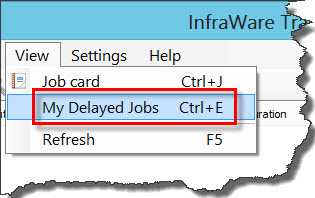
- The My Delayed Jobs window will open and will be populated with completed jobs in the Delayed Advancing workflow statuses.
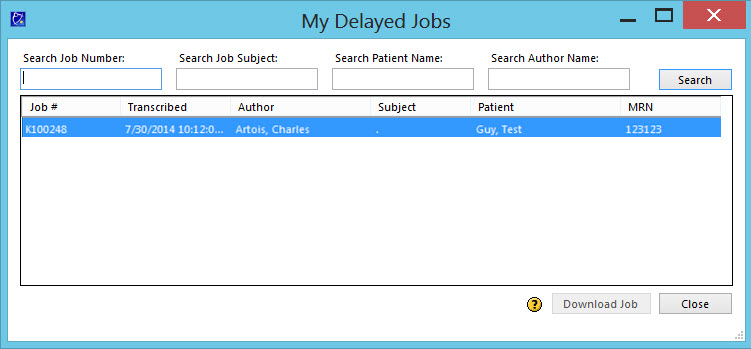
- Search the list of jobs available by entering the job number, subject, patient name, or author name and clicking on Search.
- Open the highlighted/selected job by pressing Enter or clicking on Download Job.
- When the job opens in the Editor make the necessary changes and then Complete the job normally using Ctrl + Shift + S, going to File ⇒ Mark Complete, or click the Mark Complete button.
|
| Related KBs |
 |
 |
Is a transcriptionist allowed to edit a recently completed job in the ITC?
Allowing Transcriptionists to Edit Recently Completed Jobs |
 |
How do I force a job through which is in "delayed" status?
Forcing jobs in delayed status to the next step in the workflow |