| Answer / Solution |
 |

Manage Column Location and Sort Order in the ITC
Overview
The InfraWare Transcription Client (ITC) allows users to rearrange the order of the columns on the Main Window and Search Jobs Window. The sort order can also be changed for each column.
Requirement
- Transcriptionist login with a valid ITC license.
- This feature is only available in ITC Alpha at the current time. This KB article will be updated once it is available in ITC Beta.
Summary
- Column Location: Column Location can be managed by clicking on the column header and dragging it to the desired location (left or right).

- Column Sort Order: Column Sort Order can be changed between ascending and descending by using Ctrl + Column # (1-9) or by clicking once on the column header.
Note
If you accidentally move tabs around and minimize one to the point where you cannot find it you can follow these steps to get the column back.
- Place your cursor over the tab headers and slowly move from the left to the right. You will notice that as you come across the tab splits, the cursor will change to two arrows with a solid line in the middle.

- If there is a squished tab between two items, the cursor will change to the arrows, but also have two thin lines in the middle.
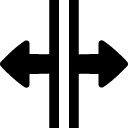
- Once you see the two arrows with the two lines in the middle you can hold down your mouse key and drag right. This will expand that hidden column.
|
| Related KBs |
 |
 |
How do I start with the InfraWare Transcription Client (ITC)?
Quick Start Guide to the InfraWare Transcription Client (ITC) |
 |
What is new on the InfraWare 360 platform?
List of new features on the InfraWare 360 Platform |