| Answer / Solution |
 |

Receiving Calls while Dictating with InfraWare Dictation for iOS
Apple Inc. makes it impossible for InfraWare's mobile applications, or any other application, to block phone calls. By design, iOS always gives priority to the phone. Switch your phone to Airplane Mode while dictating if you have concerns about receiving calls while dictating with InfraWare Dictation. Enable the WiFi to continue using the application while in Airplane Mode. See additional recommendations further down in this article.
If a phone call is received while dictating, InfraWare Dictation will stop the recording process. Dictation recorded prior to the time of the incoming call will not be lost.
To continue dictating follow the steps below:
- Tap the Record button again to resume dictating after finishing the call.
- InfraWare Dictation for IOS (KB741):
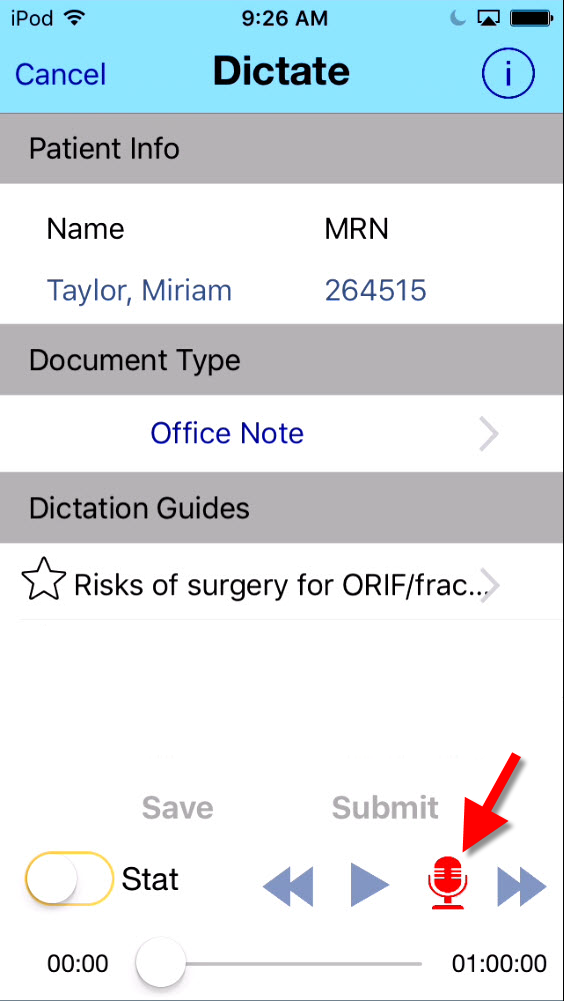
- You will be prompted to choose whether you want to insert at the current location, overwrite the recording, or append to your existing recording. See KB725 for details on the Append options.
Furthermore, the solution recommended by Apple for guaranteeing an uninterrupted recording is to deliberately silence the iOS device by taking the following steps:
- In the Settings app, ensure that Airplane Mode turned on, for devices that have an Airplane mode.
- In the Settings app, ensure that Do Not Disturb is turned on.
- In the Calendar app, ensure that there are no event alarms enabled during the planned recording period.
- In the Clock app, ensure that no clock alarms are enabled during the planned recording period.
- For devices that have a Silent switch (called the Ring/Silent switch on iPhone), do not move the switch during the recording. When you change to Silent mode, an iPhone may vibrate, for example, depending on user settings.
- Do not plug in or unplug a headset during recording. Likewise, do not dock or undock the device during recording.
- Do not plug the device into a power source during the recording. When an iOS device gets plugged into power, it may beep or vibrate, according to the device and to user settings.
|
| Related KBs |
 |
 |
What is InfraWare Dictation for iOS?
InfraWare Mobile for iOS Overview |
 |
How do I perform a dictation using InfraWare Mobile for iOS?
How to perform a dictation using the InfraWare Mobile application for iOS. |
 |
How is InfraWare Dictation for Android different from InfraWare Dictation for iOS?
InfraWare Mobile and InfraWare Dictation for iOS |
 |
How to append to the end of a dictation using InfraWare Mobile.
How to append to the end of a dictation using InfraWare Mobile for iOS. |
 |
What is InfraWare Dictation for iOS?
InfraWare Dictation for iOS Explained |
 |
Receiving Text Messages While Dictating with InfraWare Dictation for iOS
Receiving Text Messages While Dictating with InfraWare Dictation for iOS |