| Answer / Solution |
 |

Delivery Instructions Page Explained
Overview
When jobs enter the system, Delivery Plans are evaluated to determine which match the source of the job. Based on the outcome of that match, a set of Delivery Instructions are created and attached to that job. See KB83 for further details. By default, only instructions without a status of Success are displayed. This usually represents fewer jobs and allows the Admin to identify any delivery issues quickly. This screen allows admins to Retry, Modify and Delete instuctions by find the instruction they want to take action against, scrolling to the right and clicking on that action link.
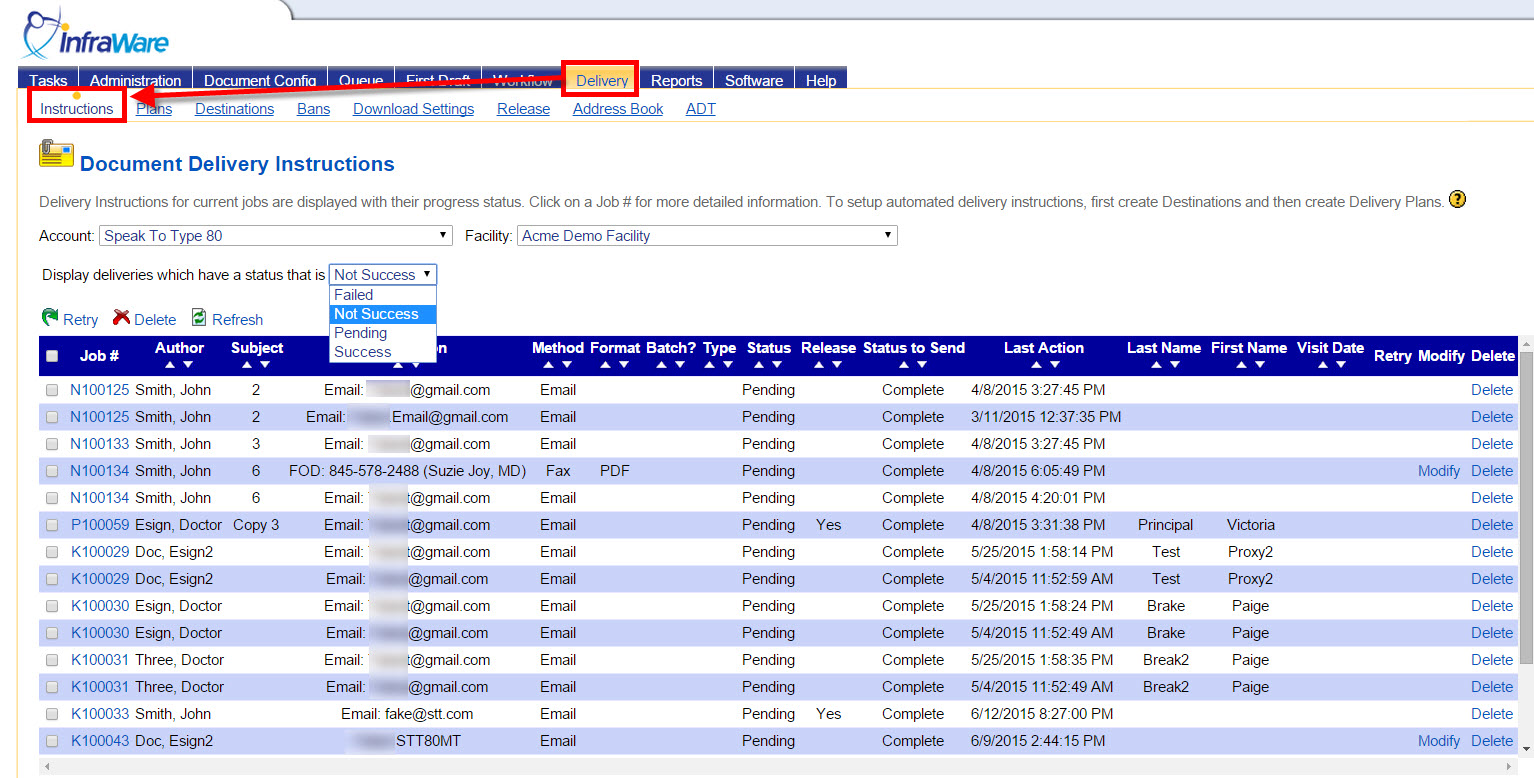
Display Options
- Facility: Select a Facility from the drop-down menu to see only delivery instructions for that facility. Default is All Facilities.
- Status: By default, only instructions without a status of Success are displayed (Failed and Pending). Choose from the drop-down menu to see instructions in specific statuses. Options include:
- Failed - Displays only delivery instructions which have failed.
- Not Success - Default. Displays delivery instructions with status of Failed and Pending.
- Pending - Displays only delivery instructions which are pending. These instructions will be executed at their set time according to the Delivery Plan. See KB240 for details on Delivery Plans.
- Success - Displays delivery instructions which have been successful.
- Choosing this option will provide you with a drop-down menu to choose jobs delivered within a certain period of time. Default is less than 30 days ago.
.jpg)
Job Specific Options
- Click on a job number to load the Job Properties window for that job with the Delivery Information displayed. From there you can delete the delivery instruction, see all instructions for the job, or create new delivery instructions.
- Retry or Delete: Click the box next to the job number(s) and then click on the icon above the listing to Retry or Delete the selected Delivery Instruction(s).
- Refresh: Click the Refresh icon to refresh the list of delivery instructions.
- Modify: Click on the Modify link in the Modify column of the listing (if available).
- Delete: Click the Delete link to the far right of the listing in the Delete column.
|