| Answer / Solution |
 |

InfraWare Dictation for iOS Dictation Schedule
Overview
InfraWare Dictation for iOS includes the ability to dictate from a schedule. This feature requires that the schedule be pre-populated from the Web Portal by a facility user or via an interface. See KB593 for details on entering a schedule via the Web Portal.
Tap the Schedule link on the Workflow screen to view your schedule.
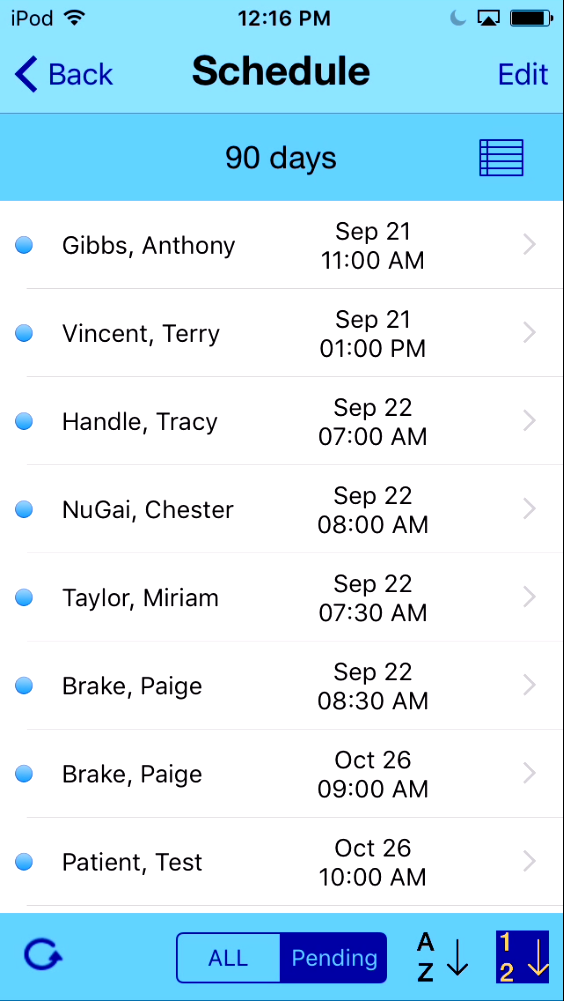
-
Tap the Month, Day, or Year and drag up/down to change.
-
Tap Done when finished or Cancel to go back to the prior screen.
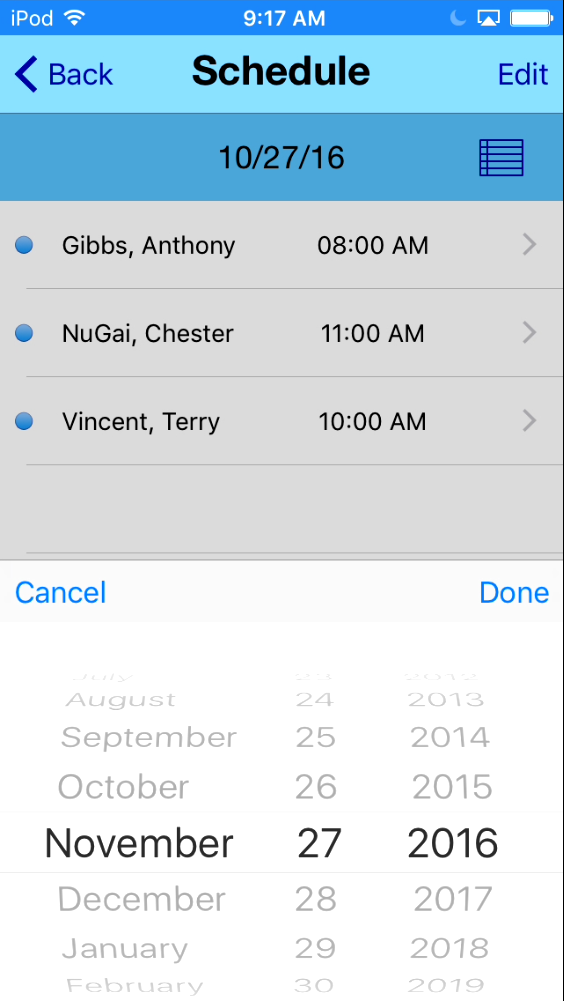
-
Edit: Tap the Edit button in the top right of the screen to put the Schedule into edit mode and mark one or more of your selection(s) as done. This allows you to mark entries as "done" without dictating on them through the app (perhaps they were dictated using another method, et cetera).

-
Dictate: Tap one of the appointments to begin dictating for that patient and pre-populate the job properties for that encounter.
-
Appointments can be dictated against as many times as necessary.
-
Follow the dictation operations in KB785 to Record, Play, Save, and Submit the dictation.
|
| Last Updated |
 |
| Tuesday, November 6, 2018 |