| Answer / Solution |
 |

Media Warehouse Workflow Explained
Overview
The Media Warehouse is an optional step in the workflow wherein jobs move directly to the Media Warehouse prior to transcription. This workflow allows dictation to be stored on the platform for the contracted period of time, and optionally requested for transcription at a later date. Jobs in the Media Warehouse are retained for a contracted amount of time pre-transcription.
This feature is currently being tested internally in a limited Beta release by InfraWare.
Requesting a job for Transcription
If a Facility has been configured for the Media Warehouse jobs will go directly to the Media Warehouse when they reach the platform. The InfraWare Management Console (IMC) and Secure Web Portal allow you to change the status from Media Warehouse to Open for transcription following the steps outlined below.
- InfraWare Management Console (IMC): Users in the IMC can move jobs from the Media Warehouse to the Transcription workflow by following these steps:
- Log in with your username and password to the IMC: https://infraware.com/IMC/MediaWarehouse.aspx
- Go to the Workflow tab ⇒ Media Warehouse subtab. The Media Warehouse subtab is only visible if a Facility under your Account has been configured for the Media Warehouse.

- Search for the job(s) you would like to send for transcription.

- Place a checkmark in the select column next to the job(s) and then click the Send to TX button.

or
Click the Job# to go to the Job Properties/Audit Trail and then click the Send this job to Transcription.

- You will receive a confirmation and the job will move to the Transcription workflow.

Secure Web Portal:
The Secure Web Portal allows you to Send a Job for Transcription by following the steps outlined below.
Search
-
Log in with your username and password to the Secure Web Portal: app.InfraWare.com/Portal.
-
Go to the Reports tab ⇒ Media Warehouse subtab. The Media Warehouse subtab is only visible if your Facility has been configured for the Media Warehouse.

-
Search for the job(s) you would like to send for transcription.
- Quick Search:
-
Search by Job # (default) or select from the drop-down menu (Author, Case #, etc.):

-
Default for Job # is Contains. Default for all others is Starts With. This improves search time by specifying how the search should be executed.

-
Starts With: Returns only results that Start with the criteria entered in the next field to the right.
-
Ends With: Returns only results that End With the criteria entered in the next field to the right.
-
Contains: Returns only results that Contain the criteria entered in the next field to the right. For example, if the search text for Job # is "123", the values "451235", "1234", and "9456123" would match, but "13456" would not))
-
Enter criteria or choose from the drop-down menu when presented.

-
Optional: Click >>More to search up to 4 criteria.

-
Click Search.
-
Date Range: Enter a Date Range and click Apply to filter results on date range.

Send a Job for Transcription
There are two ways to Send a Job for Transcription (Request Statement for Transcription):
-
Direct from the Listing:
-
Place a check mark next to the job(s) and then click the Send to TX button.
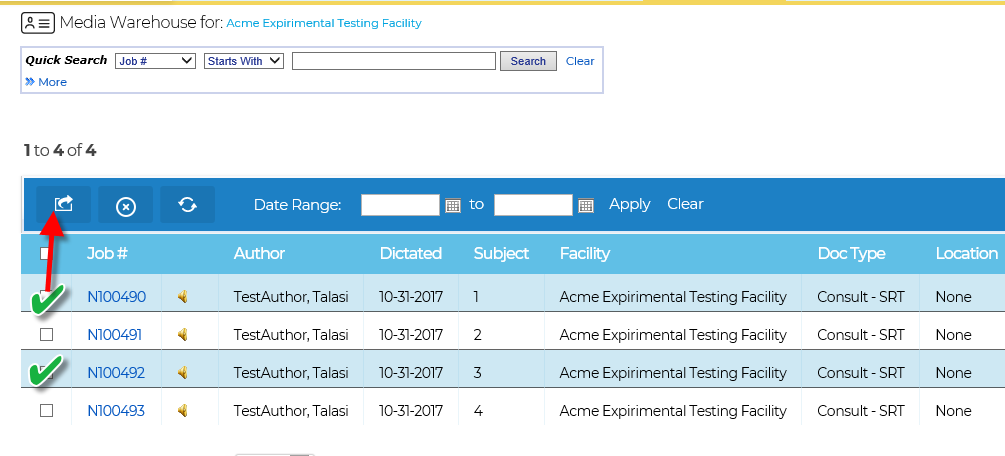
-
Click Yes to confirm:
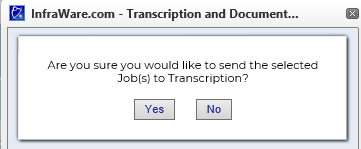
-
Job Properties/Audit Trail:
-
Click the Job# on the listing.

-
Click Send this Job to Transcription.

-
You will receive a confirmation and the job will move to the Transcription workflow.

|