| Answer / Solution |
 |

Changing the Job Properties in the ITC
There are times when a transcriptionist will receive a job in the ITC and the job properties need to be changed/altered. Say for example, the job properties say the job was dictated by Dr Smith but in reality the transcriptionist knows this job is Dr Jones. The ITC allows the transcriptionist to change the properties on the job by using the following steps:
- While the job is open in the ITC, the transcriptionist will go to File --> Modify job properties or use Keyboard Shortcuts Ctrl + Shift + P.
- They will receive the screen show below.
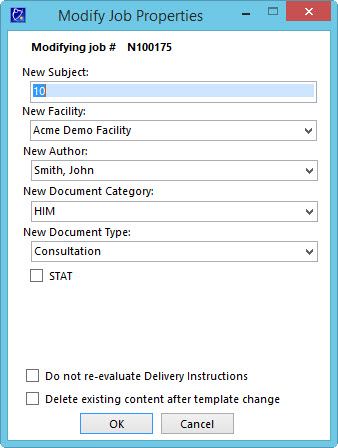
- In this screen, they can change any of the items listed. In addition, you can check the following options for this job:
- Mark the job as STAT by checking the box next to STAT.
- Do not re-evaluate Delivery Instructions: Check the option if you want the delivery instructions to not be re-evaluated.
- Delete existing content after template change. If the document type is changed a new template will be loaded for this job. By default the entire content of the job in it's current state will be pasted at the bottom so you can copy/paste text as needed. This must be deleted. Choose this option to remove that text automatically.
- Once the changes are made, click the OK button to commit the changes to the platform.
|
| Last Updated |
 |
| Thursday, September 21, 2017 |